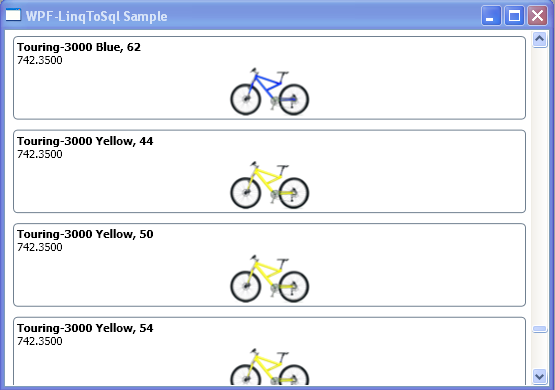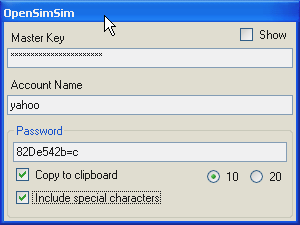XPATH axes come in very handy when nodes need to be selected based on (attribute’s or child element’s) values that must match those of other nodes elsewhere in the xml tree. Consider the following log4net configuration file :
<?xml version="1.0"?>
<configuration>
<configSections>
<section name="nhibernate"
type="System.Configuration.NameValueSectionHandler, System,
Version=2.0.0.0,Culture=neutral, PublicKeyToken=b77a5c561934e089" />
<section name="log4net"
type="log4net.Config.Log4NetConfigurationSectionHandler,log4net" />
</configSections>
<nhibernate>
<add key="hibernate.connection.provider"
value="NHibernate.Connection.DriverConnectionProvider" />
<add key="hibernate.connection.driver_class"
value="NHibernate.Driver.SqlClientDriver" />
<add key="hibernate.connection.connection_string"
value="Server=servername; Database=dbname;
User=username; Password=secret;" />
<add key="hibernate.connection.isolation" value="ReadCommitted" />
<add key="hibernate.dialect"
value="NHibernate.Dialect.MsSql2000Dialect" />
</nhibernate>
<log4net>
<appender name="NHibernateFileLog"
type="log4net.Appender.RollingFileAppender">
<file value="Logs/nhibernate.txt" />
<appendToFile value="true" />
<rollingStyle value="Size" />
<maxSizeRollBackups value="10" />
<maximumFileSize value="100KB" />
<staticLogFileName value="true" />
<layout type="log4net.Layout.PatternLayout">
<conversionPattern
value="%d{HH:mm:ss.fff} [%t] %-5p %c - %m%n" />
</layout>
</appender>
<appender name="GeneralLog"
type="log4net.Appender.RollingFileAppender">
<file value="Logs/general.txt" />
<appendToFile value="true" />
<maximumFileSize value="100KB" />
<rollingStyle value="Size" />
<maxSizeRollBackups value="5" />
<layout type="log4net.Layout.PatternLayout">
<conversionPattern
value="%d{HH:mm:ss.fff} [%t] %-5p %c - %m%n" />
</layout>
</appender>
<appender name="DataLog"
type="log4net.Appender.RollingFileAppender">
<file value="Logs/data.txt" />
<appendToFile value="true" />
<maximumFileSize value="100KB" />
<rollingStyle value="Size" />
<maxSizeRollBackups value="5" />
<layout type="log4net.Layout.PatternLayout">
<conversionPattern
value="%d{HH:mm:ss.fff} [%t] %-5p %c - %m%n" />
</layout>
</appender>
<!-- levels: DEBUG, INFO, WARN, ERROR, FATAL -->
<root>
<level value="DEBUG"/>
<appender-ref ref="GeneralLog" />
</root>
<logger name="NHibernate" additivity="false">
<level value="DEBUG"/>
<appender-ref ref="NHibernateFileLog"/>
</logger>
<logger name="Pushable.Data" additivity="false">
<level value="DEBUG"/>
<appender-ref ref="DataLog"/>
</logger>
</log4net>
</configuration>
The <appender>s are referenced by <logger>s using ‘ref’ attribute of their ‘appender-ref’ child elements, using the same value as the ‘name’ attribute of the <appender>. This type of linking is quite common in xml documents. Now, The first question is : How to list files that are referenced by <logger>s ?
In order to solve this problem you will need to reach the <appender>s that are referenced by each <logger> and then extract the ‘value’ of their <file>s.
Solution:
<?xml version="1.0"?>
<xsl:stylesheet xmlns:xsl="http://www.w3.org/1999/XSL/Transform"
version="1.0">
<xsl:output method="text"/>
<xsl:strip-space elements="*"/>
<xsl:template match="log4net">
<xsl:apply-templates
select="appender[@name=parent::log4net/logger/appender-ref/@ref]"/>
</xsl:template>
<xsl:template match="appender">
<xsl:value-of
select="file/@value"/> <xsl:text> </xsl:text>
</xsl:template>
</xsl:stylesheet>
The second question is : How to write an xslt script to transform this xml document into an html document with a table that looks like this –
| NHibernate |
Logs/nhibernate.txt |
| Pushable.Data |
Logs/data.txt |
Solution:
<?xml version="1.0"?>
<xsl:stylesheet xmlns:xsl="http://www.w3.org/1999/XSL/Transform"
version="1.0">
<xsl:output method="html"/>
<xsl:template match="log4net">
<HTML>
<HEAD>
<TITLE>www.tewari.info : using xpath axes</TITLE>
</HEAD>
<BODY>
<TABLE border="1" width="25%">
<TR><TH>Logger</TH><TH>File</TH></TR>
<xsl:apply-templates select="logger"/>
</TABLE>
</BODY>
</HTML>
</xsl:template>
<xsl:template match="logger">
<xsl:variable name="aName" select="appender-ref/@ref"/>
<TR>
<TD><xsl:value-of select="@name"/></TD>
<TD><xsl:value-of
select="parent::log4net/appender[@name=$aName]/file/@value"/></TD>
</TR>
</xsl:template>
</xsl:stylesheet>
Credits :
- SketchPath is a brilliant tool to play with xpath. I love the “New Context” button : Click on a node and hit “New Context” to change the context for the xpath query processor !