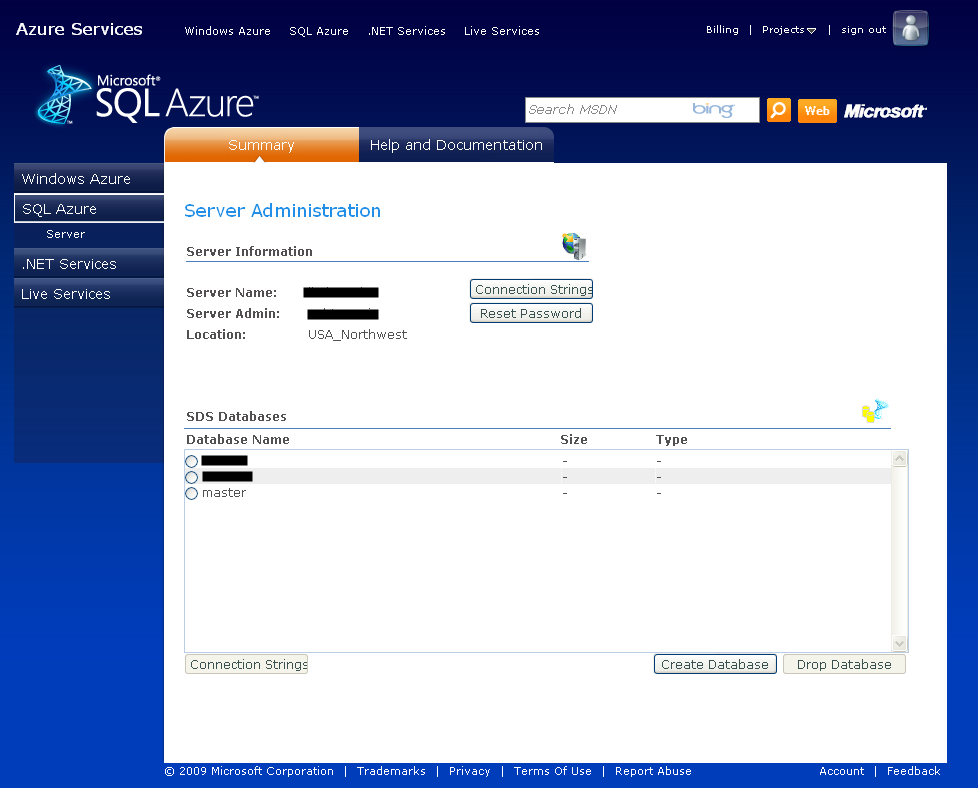My invitation code for SQL Azure CTP finally arrived. I had been waiting for this.
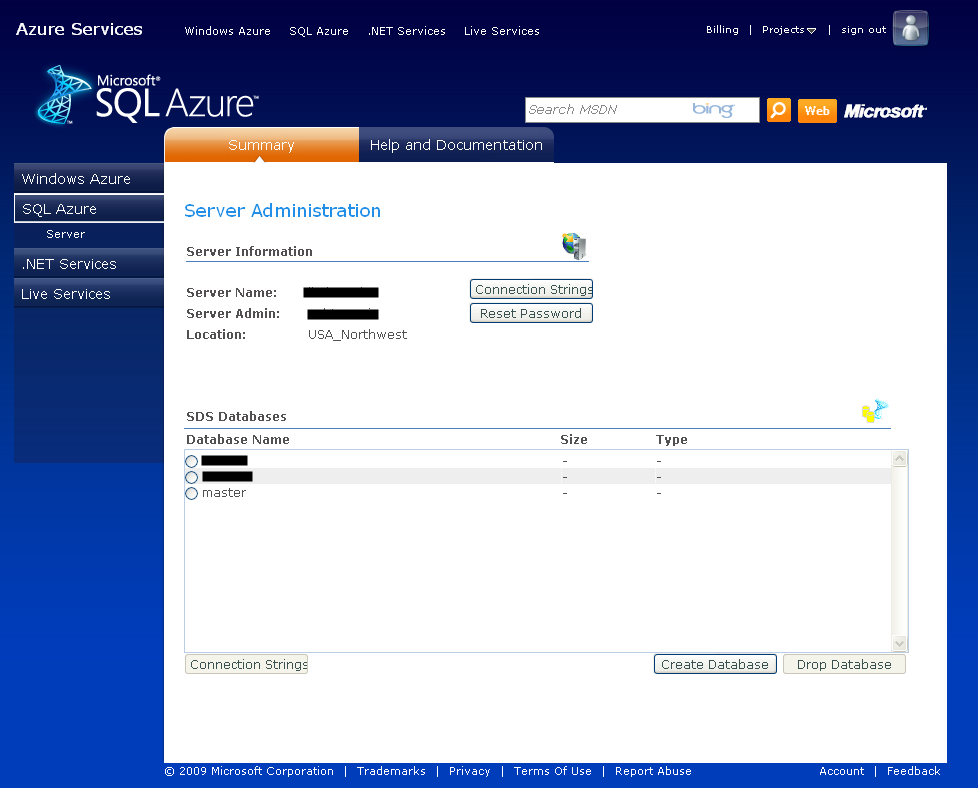
You can create a database in from the SQL Azure Management page, shown above.
After you have created the database, of course, you can use DbUpdater with your SQL Azure databases. Here is the command-line :
DbUpdater.exe ..\SqlScripts /server:”tcp:SERVER.ctp.database.windows.net” /db:DATABASE /user:”USER@SERVER” /password:PASSWORD /confirm:true
And you will need this DbUpdater.exe.config file :
<?xml version=”1.0″ encoding=”utf-8″ ?>
<configuration>
<appSettings>
<add key=”file-prefix” value=”db” />
<add key=”file-extension” value=”sql” />
<add key=”schema-versions-name” value=”schema-versions-table.sql” />
<add key=”baseline-name” value=”baseline.sql” />
<add key=”post-script-prefix” value=”post” />
<add key=”post-script-always-apply” value=”true” />
<add key=”exe-file” value=”C:\Program Files\Microsoft SQL Server\90\Tools\Binn\SQLCMD.EXE” />
<add key=”exe-args” value=’-U %UserName% -P %Password% -S “%ServerName%” -d %DbName% -i “%SqlFile%”‘ />
<add key=”dialect” value=”NHibernate.Dialect.MsSql2000Dialect” />
<add key=”driver_class” value=”NHibernate.Driver.SqlClientDriver” />
<add key=”connection_string” value=”Server=%ServerName%;Database=%DbName%;User ID=%UserName%;Password=%Password%;Trusted_Connection=False;” />
</appSettings>
</configuration>
You can run sqlcmd.exe directly to execute t-sql scripts on SQL Azure. Here is a sample command :
sqlcmd.exe -S SERVER.ctp.database.windows.net -U USER@SERVER -P PASSWORD -d DB -i “baseline.sql”
I received these errors when I executed my SQL Server 2005 scripts on a SQL Azure database –
- ‘ANSI_NULLS’ is not a recognized SET option.
- Deprecated feature ‘SET ANSI_PADDING OFF’ is not supported in this version of SQL Server.
- Deprecated feature ‘More than two-part column name’ is not supported in this version of SQL Server.
- Deprecated feature ‘Data types: text ntext or image’ is not supported in this version of SQL Server.
- Deprecated feature ‘Table hint without WITH’ is not supported in this version of SQL Server.
These are not the limitations of the SQL Azure platform. SQL Azure is based on SQL Server 2008 Database Engine. The complete list of deprecated features in SQL Server 2008 are listed here along with the replacements (if any) : Deprecated Database Engine Features in SQL Server 2008 – MSDN.
After modifying the scripts to replace the deprecated features, the scripts could be executed without any further issues. All stored procedures, triggers and views were created without any errors.
The following error is a SQL Azure limitation.
- ‘Filegroup reference and partitioning scheme’ is not supported in this version of SQL Server.
Here is more detailed information on unsupported T-SQL – Unsupported Transact-SQL Statements (SQL Azure Database) – MSDN